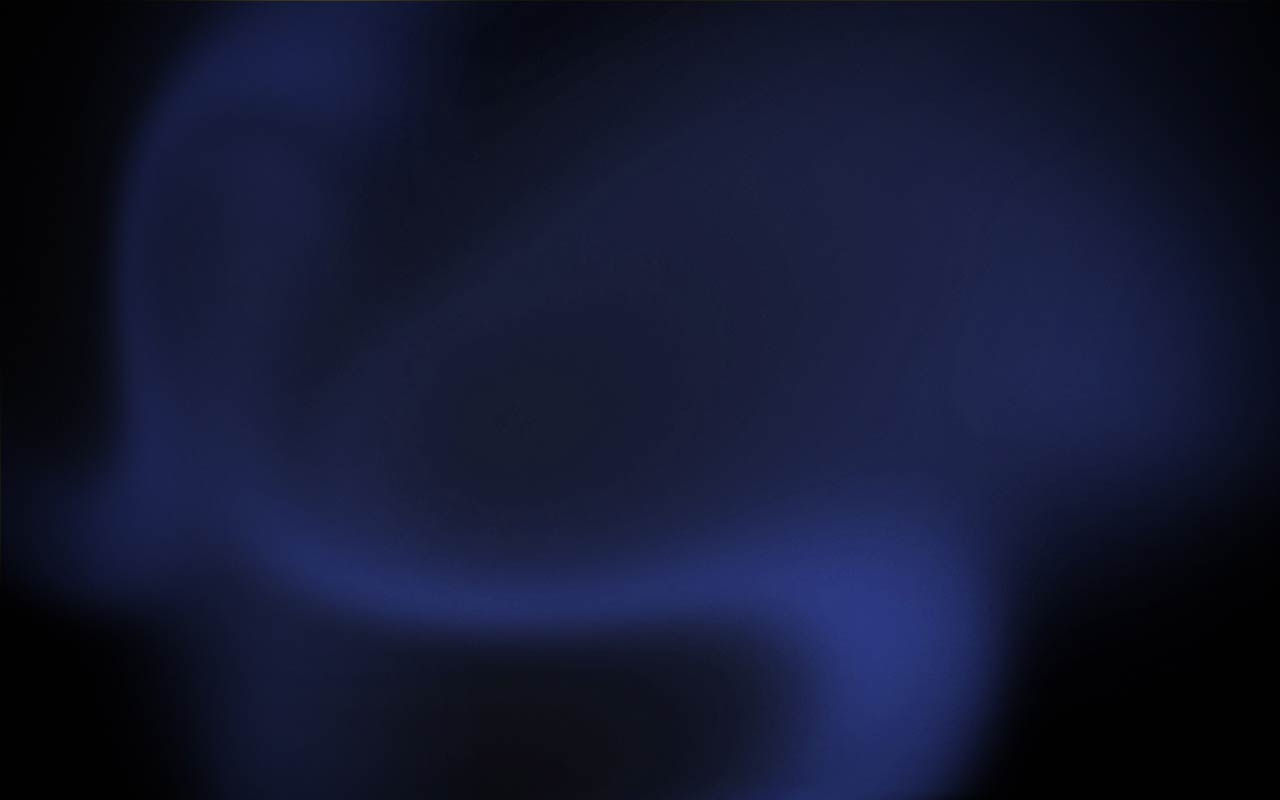

TOP TIPS
We've gathered together all these super tips for you. Based on your enquiries and feedback from our Captain's group.
When approaching your "tipping" deadline reach out to those who have already reserved.
When approaching your tipping deadline. Contact your "Attendee List" to help expand your social reach to make more reservations.
HOW?: In your Gathr dashboard you can access the list of attendees who have already reserved tickets for your screening.
First, select "View Attendee List" in the purple drop down menu.
Now reach out to them with your message using the "Message Attendees" link on the top right.
Here you can use the form to thank those who have already reserved, remind them of the date and time of the event and also ask them to consider reaching out to their friends to make reservations to help confirm the screening.
You can also ask them to post posters and distribute flyers but remember to give them the links to your materials.


Fast Access to make custom flyers for your screening!
1. Click this link so it opens in your browser https://gathr.us/screening/flyer/22575
2. In your browser change the last numbers in the URL to the number of your screening... et voila!
3. Now, just print and post them in your local Yoga studio or community noticeboard!

Customized posters for your event!
We've designed a Poster that we will be happy to customize with your event details. A great addition to your toolkit. Perfect to print out and post in local yoga studios, notice boards, etc.
The artwork is designed to print at any size up to 27"x40". We find 11x17 tabloid a good option.
If you'd like one made up for your event, contact us with your event number (eg: 22912) or the link and we'll follow up.
Contact: mantramovie@tengotwo.com

An alternative flyer.
This 2-sided flyer 8.5"x11" artwork may be of use to some Captains although it is not customized with your screening links.
It has a little more information about the film and would help inform those who know nothing about it. And also explains how the Theatrical-On-Demand system works.
Idea: Perhaps you could print page 2 on the back side of the Gathr flyer? (Which has your screening links)
Download the PDF artwork from here: https://goo.gl/no8JUU


How to co-ordinate with your theater to advise them you want to change your screening into a special event. (So they are informed and prepared for your needs)!
-
Go to your dashboard.
-
Click your "Tools" dropdown menu and select "Special Requests".
-
Fill in the form and submit. Thats it!
This sends your request to the Gathr events team who will communicate with the theater and advise you of next steps.

Understanding your screening page Eg: www.gathr.us/screening/xxxxx
-
Stage one indicates that your campaign to “Tip” is in progress. In this example it indicates you need to secure 11 more reservations before the full capacity of seats in your theater is made available to you.
-
RESERVE MET! This means you have tipped! The theater booking is in the process of being confirmed. More seats are now available to you - in this case 60.
(On very rare occasions, due to logistics on the end of the theater, you may be asked to choose a different screening date or alternatively a different nearby theater. We recently took steps to ensure this can only happen in very rare circumstances)
-
GREEN LIGHT! Your screening has received the “Green Light”meaning the theater and the auditorium you will be screened in has been confirmed.
-
YOU HAVE SOLD OUT! If you feel you still have a strong demand and have enough time left, ask about getting a larger auditorium. Its not always possible but GATHR will advise you
-
If you sell-out, you can advise late-comers to click the “Alert Me” button to join the waiting list. This means they will receive a notification if there are cancellations or if the theater makes any more tickets available. Attendees can also access or print their tickets from here.



